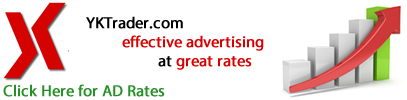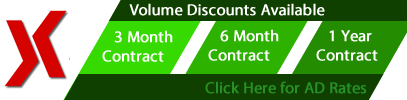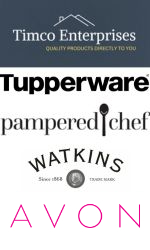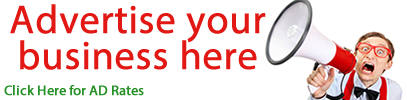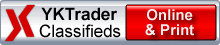FAQ
Frequently asked questions by our users. Your question may have alreay been answered.
Posting an Ad
How do I post an Ad on YKTrader?
Before you can post an Ad on YKTrader you must Register, Activate Your Account and Login.
Posting an Ad on YKTrader is a 6 step process. (7 step process if a fee is required for your Ad)
Click the Post Ad link.
Step 1: Type
- Choose your Type, Category and Sub Category. Click Next Step button.
Step 2: Contact
- If the contact that you want to use is listed; Choose your contact and select the contact methods you want to have displayed for this particular Ad. Click the Next Step button.
- If the contact that you want to use is not listed; Click the Add a New Contact link and add the new contact that you want to use for this Ad. Now, choose your contact and select the contact methods you want to have displayed for this particular Ad.
- Click the Next Step button.
If you do not select any contact methods, private message will be the only contact method for this Ad.
The location info for your Ad is based on the postal code or zip code used for the contact you select.
Step 3: Details
- Enter the details for your Ad. You must fill in all the required fields. Select your Ad duration. Click Next Step button
If there is a fee required for your Ad then a new Step 7: Payment will show in the step list and the Ad Cost box will show in the left column under the steps as well as the bottom of the page.
At this point your Ad has been saved in the database and can be completed at a future date. If your Ad is at any step higher than 3 than it can be completed at a future date without having to redo any of the previous steps.
Step 4: Pictures
- Click the Upload Pictures button and select a picture. While your picture is uploading you will see a box with uploading for each picture that is uploading. Please wait until all pictures appear in the squares before you press the Next Step button.
You can upload a max of 10 pictures, with a max of 3 pictures uploading at the same time. Max file size is 10MB per image. Acceptable picture formats are: jpg, gif, bmp, png or tiff.
Step 5: Features
- Choose the features that you want on your Ad. Click Next Step button.
All features on this page are optional. However they are very effective at promoting your Ad and getting your Ad noticed by more people.
Features can be added to your Ad after it goes live by Changing your Ad.
Step 6: Preview
- You are now seeing what your Ad will look like when it goes live. If you want to make any changes to your Ad you can click any of the previous steps in the step list where you need to make a change. For example if you had a spelling mistake that you wanted to correct you could click the Step 3: Details link in the step list, make the required change, click the Save / Next Step button to save your changes and click the Step:6 Preview link in the step list to return to the Step:6 Preview step.
- If you are satisfied with your Ad and there is no fee required for your Ad then clik the Submit Ad button to have your Ad go live on YKTrader.
- If you are satisfied wiht your Ad and there is a fee required for your Ad then clik the Next Step button.
Step 7: Payment (if a fee is required for your Ad)
- Select the orders that you want to submit a payment for. Select a payment method and enter any required info for the payment type selected.
- If you pay via credit card and your payment is successful you will be sent a pdf receipt to your email and redirected to a receipt page where you can view or save your receipt as a pdf.
- If you select a payment method other than a Credit Card please follow the instructions for that payment method. Once your payment is received, processed and cleared your Ad will be live and you will receive a pdf receipt in your email.
The order for the particular Ad that you are entering will be automatically selected. Other orders that are ready for payment will be shown as well. You can select multiple orders and submit a single payment for those orders.
You can reprint or save your receipts at any time through your My Trader menu.
Please note that while posting your Ad you can jump back and forth between completed steps by clicking a step link in the step list in the left column.